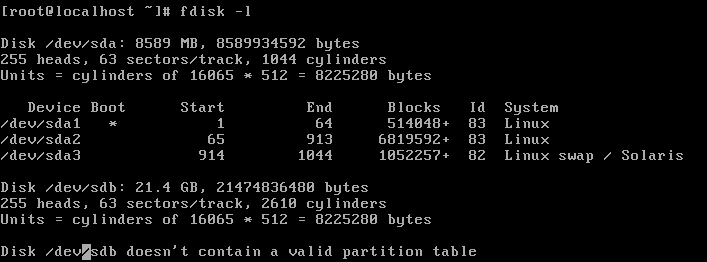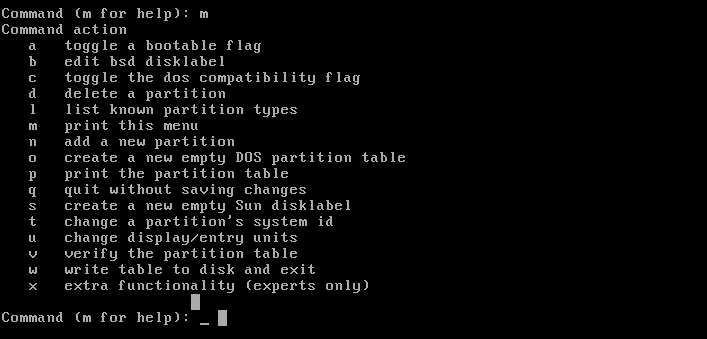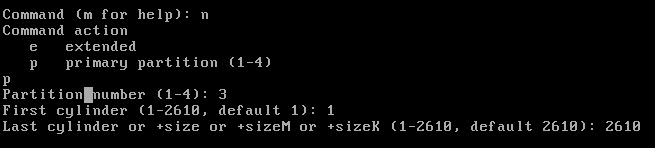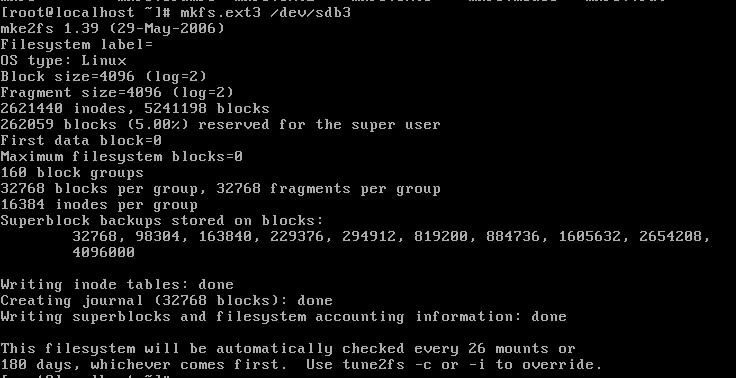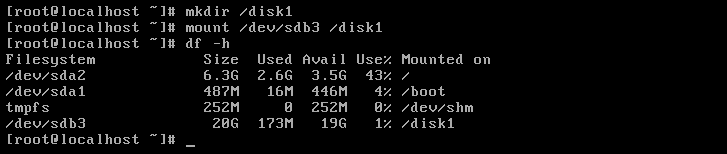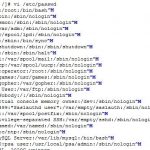Hello,
In this post I will walk through adding a new hard disk drive in Linux. I added a new 20GB harddisk to the hardware. Then boot the machine. Now you will see the disk in the fdisk -l command as shown below, /dev/sdb.
2. Now let’s create a new partition for mounting it using fdisk command fdisk /dev/sdb.
3. You may use option m to know the list of options as shown below.
4. Now, use option n to add a new partition. Then, enter p for primary partition and e for extended partition, and enter the partition number here I am entering as 3( it can be anything between 1-4 because it is not my primary hard disk, enter the start and end size of the cylinder. Here I have used all the cylinder volume as shown in the screenshot below.
5. Now, enter command p to print the partition tables, and then w to write the partition table information to disk and exit as shown below.
7. Now, format the disk with the required filesystem type. Here I have used ext3 file system to format the disk, as shown below.
8. Let’s create a new folder using mkdir command, I created /disk1 folder and mounted the harddisk with mount /dev/sdb3 /disk1 command, now you can see the mounted disk which consists of 20GB size as shown below.
9. You edit the fstab entry to mount the disk permanently on boot. Please find the screenshot highlighted below, please use mount -a command just to verify if you have entered fstab values correctly, as shown below.
That’s it. You are done 🙂 Thank you for viewing helpinlinux.com