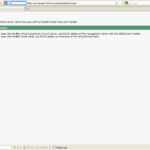Installing SSL through WHM for a particular domain
=======================================
1. Login to your WHM panel.
2. Select “SSL/TLS” icon on the WHM panel.
3. You will be taken to a new page there please select “Generate a SSL certificate and Signing request”.
4. Fill all the required fields and select Create.
5. A encrypted version of your CSR and RSA key will be generated and a copy of these two will also be sent to the mentioned email address.
6. Please take these two(CSR and RSA) to your SSL vendor to purchase a SSL certificate for you and come back to proceed further.
7.Select “Install SSL certificate and setup a domain” icon from “SSL/TLS”.
8. Please place the SSL certificate inside the free space and then select Domain name,username and IP address of the particular domain and select “Do it”.
9. That’s all your SSL will be installed on the server.
Installing SSL for a domain through server
===================================
1. Login to your linux system/server and goto /usr/share/ssl.
2. Here you will have all the files/folders required for ssl installation.
3. Copy the crt file at /usr/share/ssl/cert/domain.crt.
4. Copy the key file in /usr/share/ssl/private/domain.key
5. Copy the CA bundle at /usr/share/ssl/cert/domain.ca
6. Sample virtual host entry for ssl at httpd.conf
ServerName domain.com
ServerAlias www.domain.com
DocumentRoot /home/username/public_html
ServerAdmin webmaster@domain.com
UseCanonicalName off
UserDir public_html
suPHP_UserGroup username username
User username
Group usergroup
BytesLog /usr/local/apache/domlogs/domain.com-bytes_log
ScriptAlias /cgi-bin/ /home/username/public_html/cgi-bin/
SSLEngine on
SSLCertificateFile /usr/share/ssl/certs/www.domain.com.crt
SSLCertificateKeyFile /usr/share/ssl/private/www.domain.com.key
SSLCACertificateFile /usr/share/ssl/certs/www.domain.com.cabundle
CustomLog /usr/local/apache/domlogs/domain.com-ssl_log combined
SetEnvIf User-Agent “.*MSIE.*” nokeepalive ssl-unclean-shutdown
Thank you for viewing helpinlinux.com